

— Blogs —
—Products—
 Consumer hotline +8618073152920
Consumer hotline +8618073152920 WhatsApp:+8615367865107
Address:Room 102, District D, Houhu Industrial Park, Yuelu District, Changsha City, Hunan Province, China
Technical Support
Time:2025-04-25 15:50:56 Popularity:1560
The process of integrating with the akenza.io platform via the MQTT protocol requires completing steps such as device configuration, data flow creation, device registration, and code implementation. Below is a detailed guide, based on the official akenza documentation and the features of the MQTT protocol, explaining how to achieve the integration step by step.
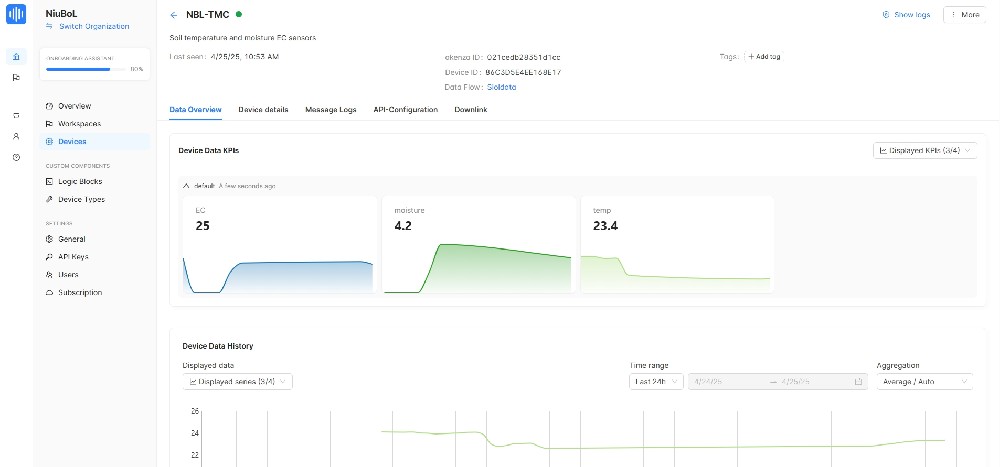
- Visit the registration page at https://akenza.io and create an account. If you already have an account, log in directly.
- After logging in, you will be directed to the akenza platform dashboard.
- The akenza platform supports MQTT protocol and uses Eclipse Mosquitto as the MQTT broker. The platform acts as the broker, and devices act as MQTT clients.
A data flow defines how devices communicate with the akenza platform via MQTT.
- In the akenza dashboard, click on "Data Flow" in the left menu.
- Click the "Create Data Flow" button.
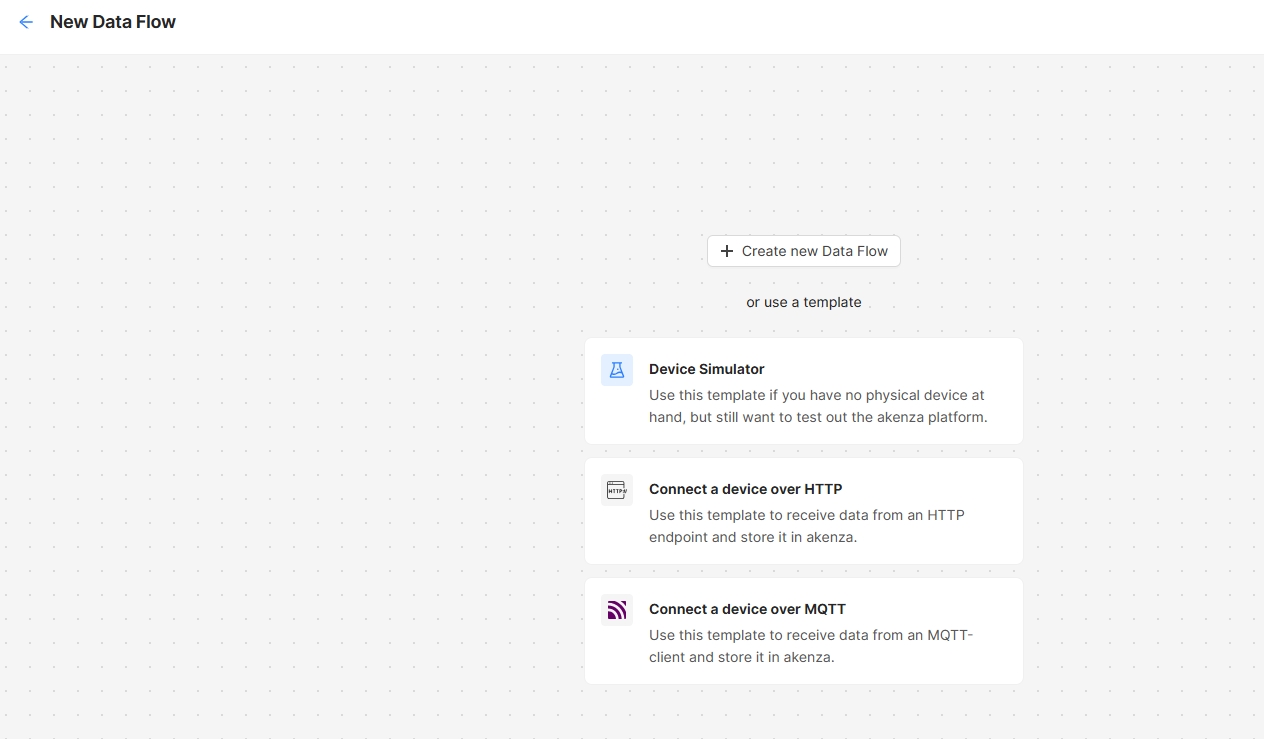
- In the connection type, select "Connect a device over MQTT".
- Device Type: Select "Passthrough" to receive raw data formats (JSON format is recommended).
- Output Connector: Choose the storage destination for the data, such as the akenza DB (default database) or other supported connectors like InfluxDB or Webhook.
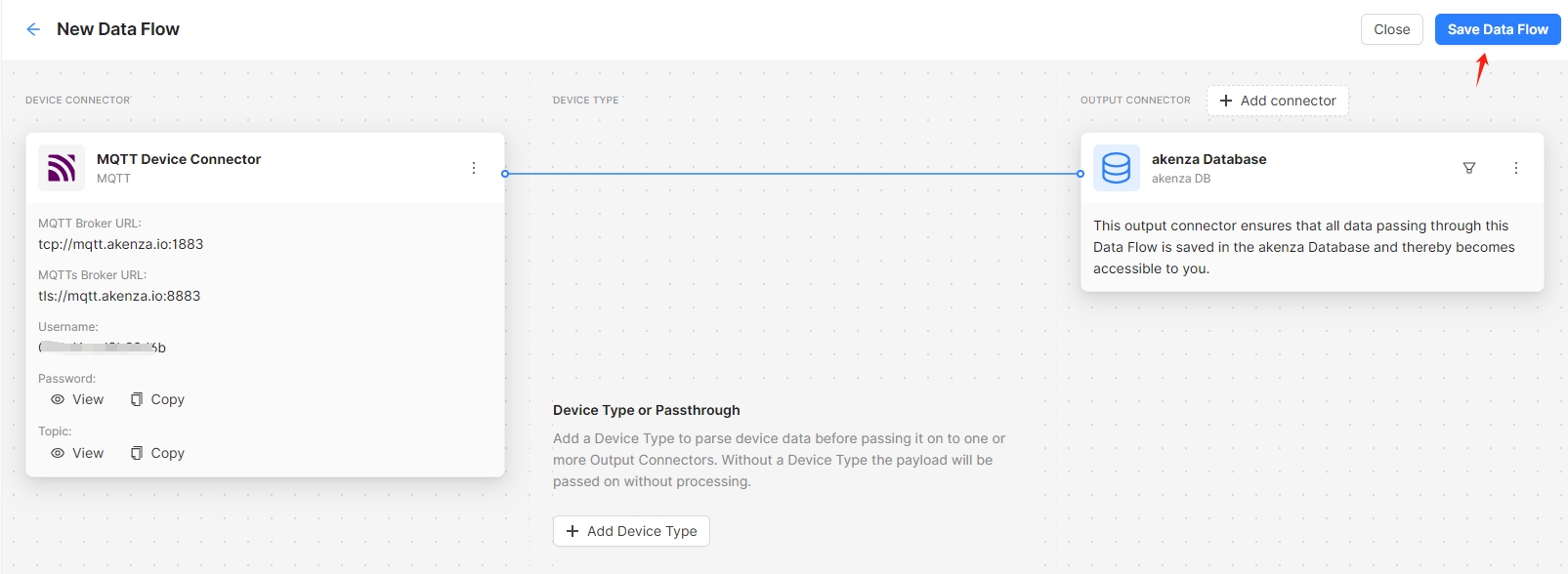
- After creating the data flow, the system will automatically generate a secret (key) for device authentication.
- Record this secret, as it will be used in the MQTT topic structure and device connection.
- After confirming your settings, click "Create" to save the data flow.
- In the left menu, click "Workspace".
- Click the "Create Device" button.
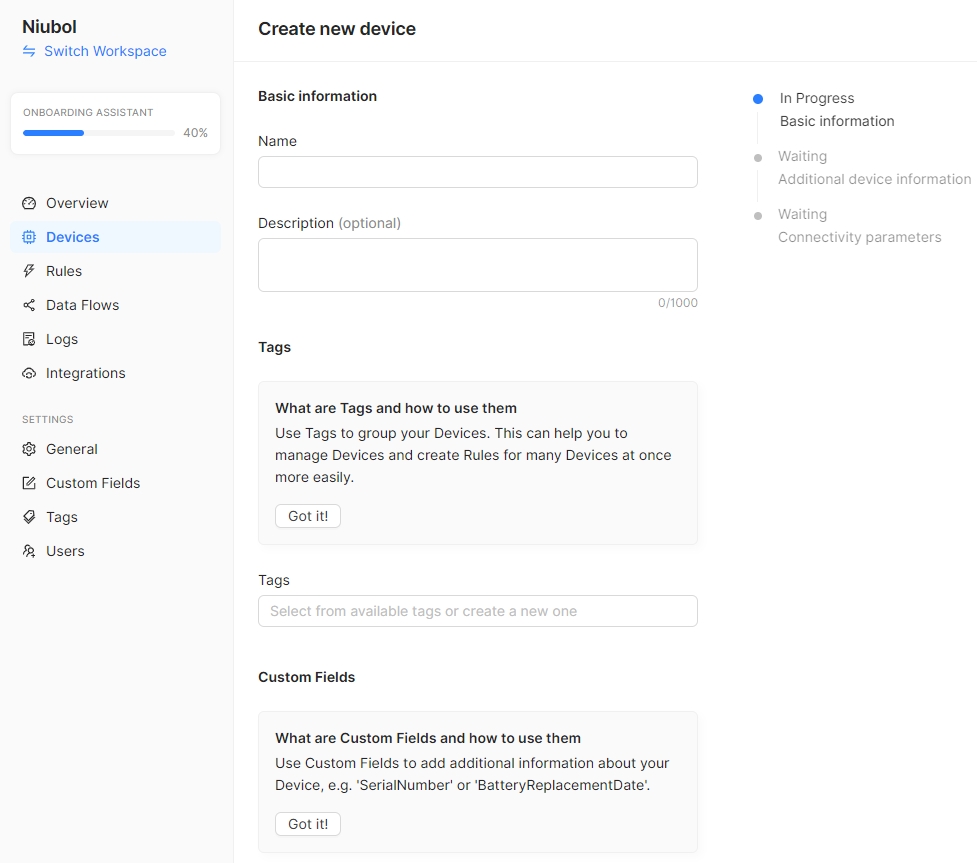
- Device Name: Name your device, e.g., "Weather sensor" or "Soil sensor".
- Description (optional): Add a description for the device.
- Tags/Custom Fields (optional): Add tags or custom fields for categorization.
- Data Flow: Select the MQTT data flow created in the previous step.
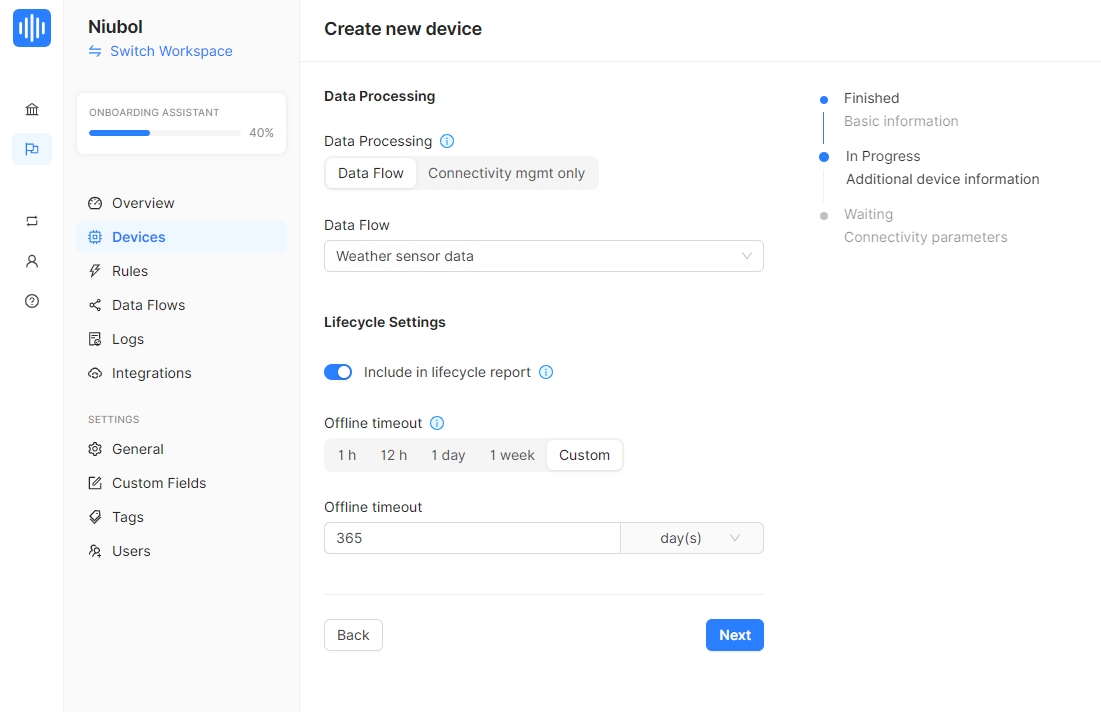
- Click "Generate ID" to generate a unique ID for the device.
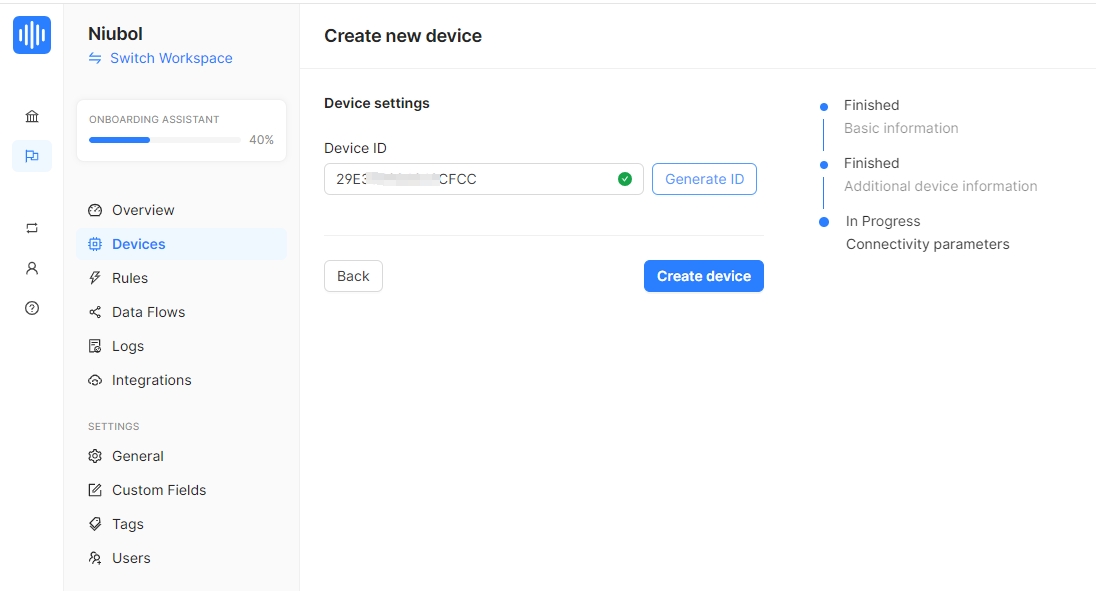
- Click "Create Device" to complete the device registration.
- After registration, find the device in the Devices menu and click to enter the device details page.
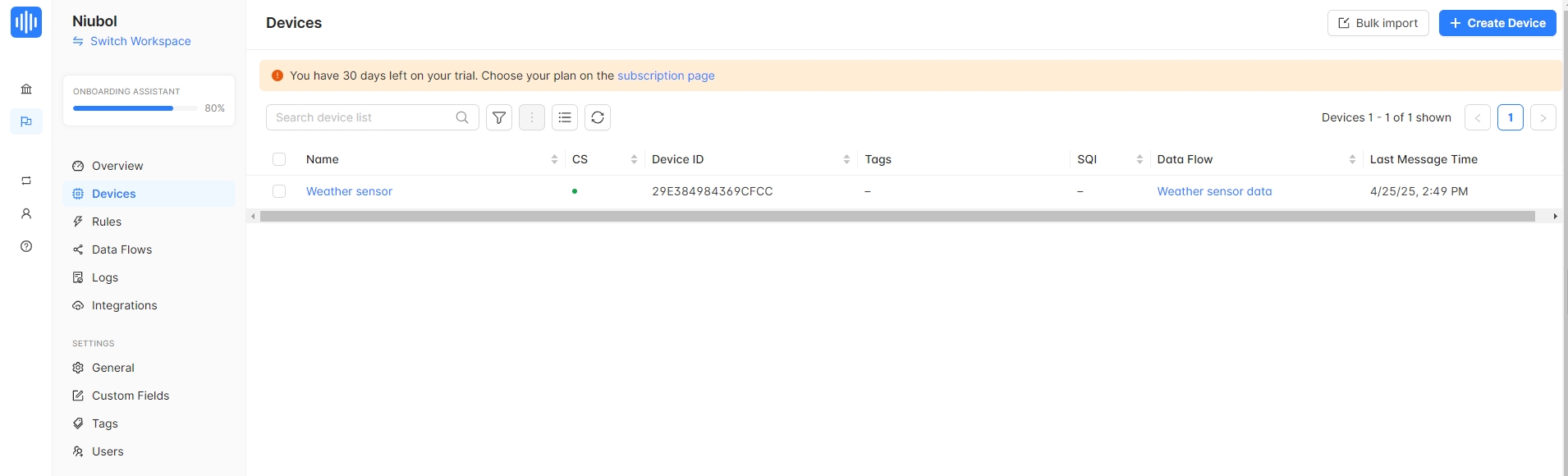
- In the device details page under the "API-Configuration" tab, get the following information:
- MQTT Broker Host: Typically mqtt.akenza.io.
- MQTT Username: Username.
- MQTT Password: Password.
- Uplink Topic: /up/{secret}/id/{deviceId}.
- Downlink Topic (optional): /down/{secret}/id/{deviceId}.
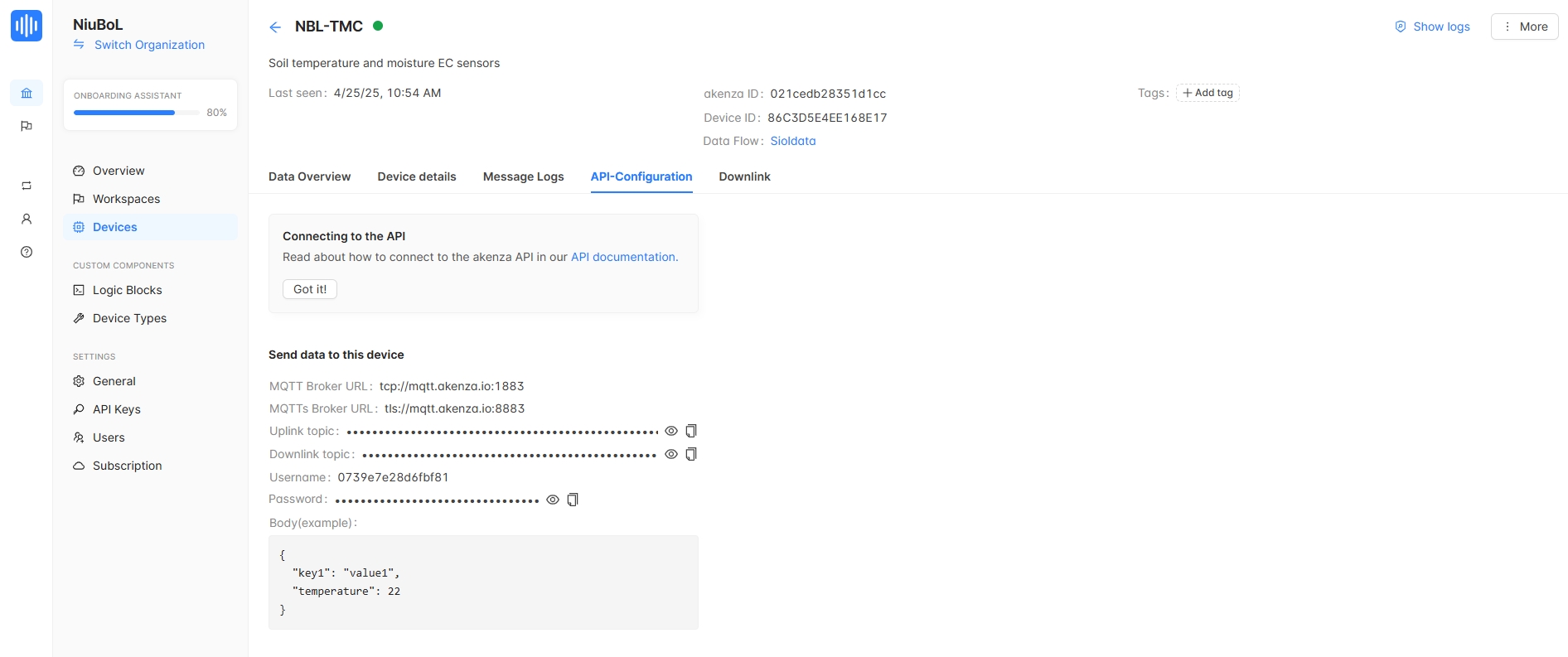
Using a device such as the Niubol sensor or another MQTT-capable device, configure it to connect to the akenza MQTT broker. The following instructions assume you're using the Niubol data collector.
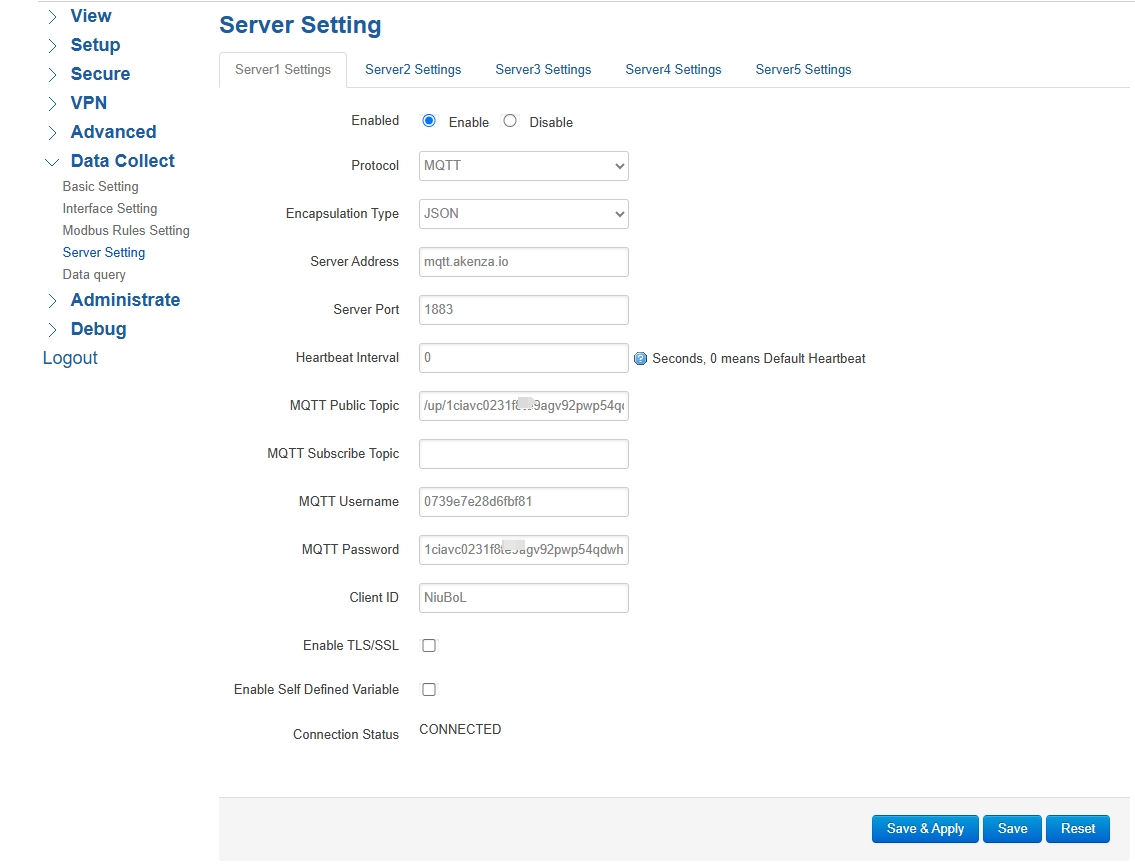
- In the akenza platform's Workspace, find your device and go to its device details page.
- Under the "Message Logs" tab, view the uplink data sent by the device.
- The data should appear in JSON format, e.g., {"sensor":"temperature","value":25.5}.
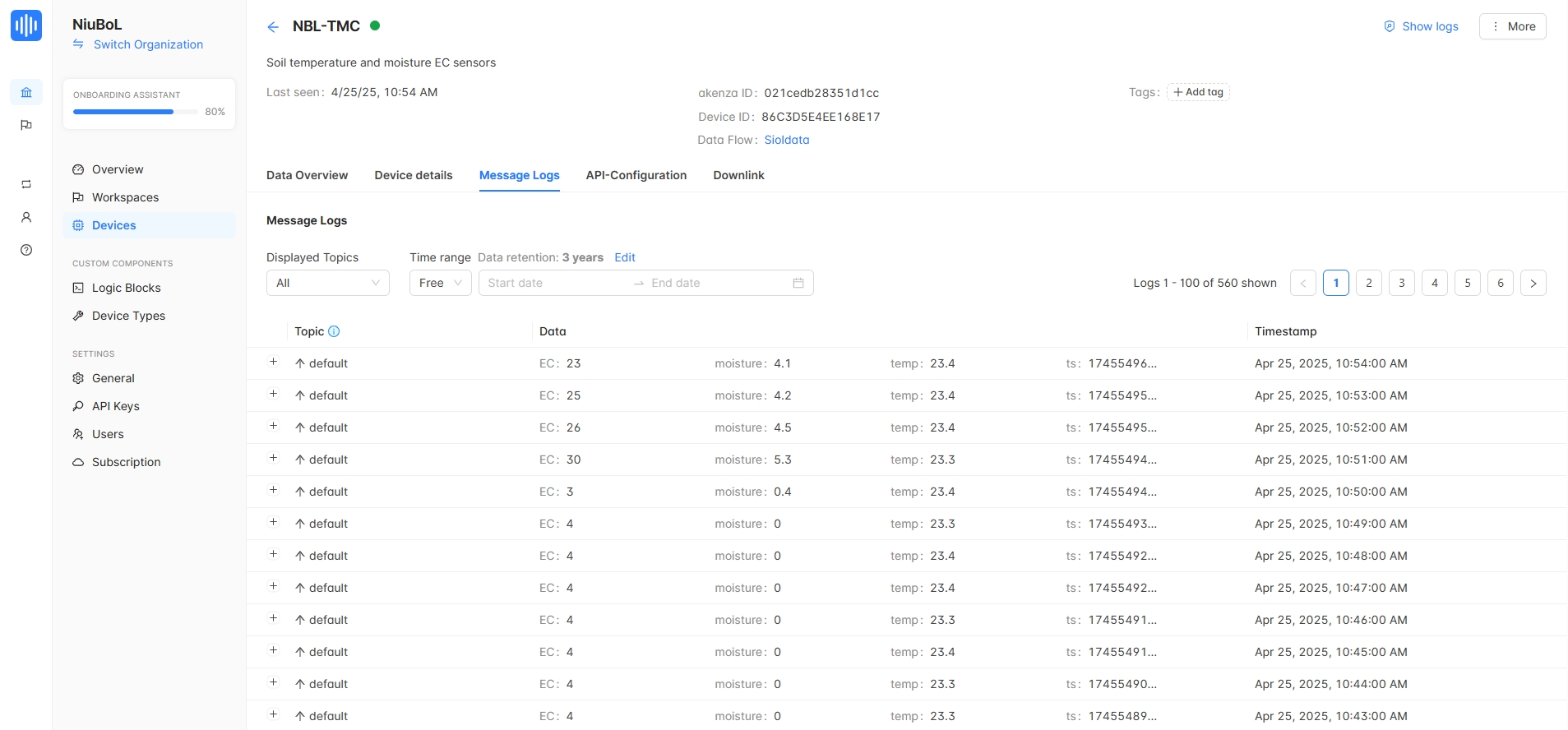
- In the Dashboard Builder tab, view the device's KPIs and historical data charts.
- If a downlink topic is configured, you can test sending commands to the device.
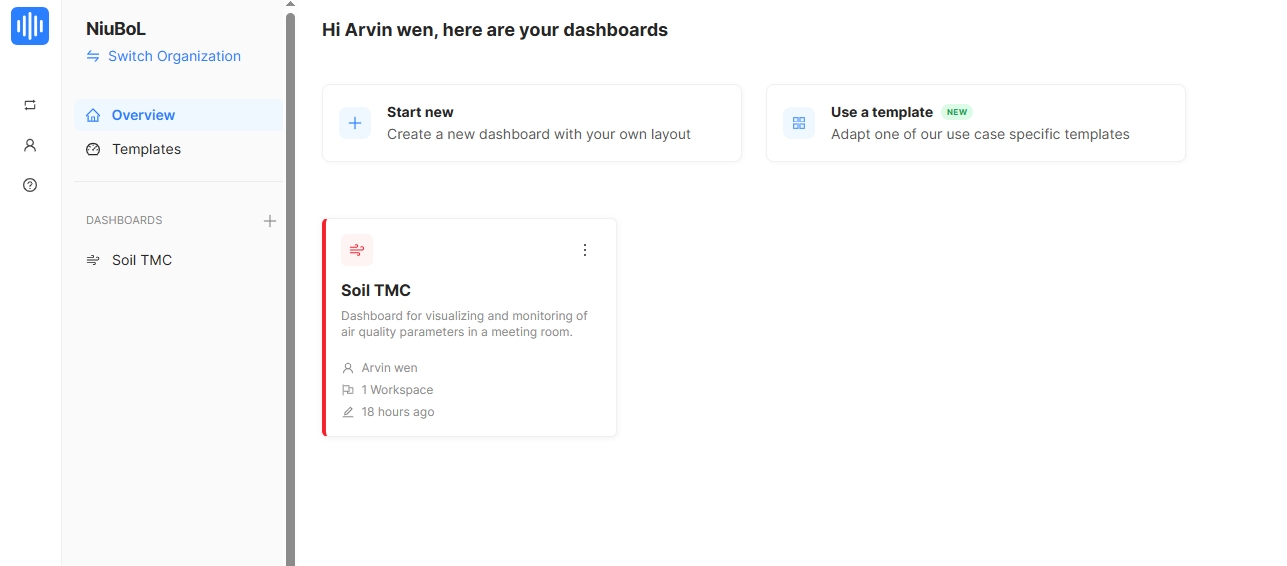
For enhanced security, it is recommended to use TLS encryption:
1. Use port 8883 instead of 1883 for encrypted communication.
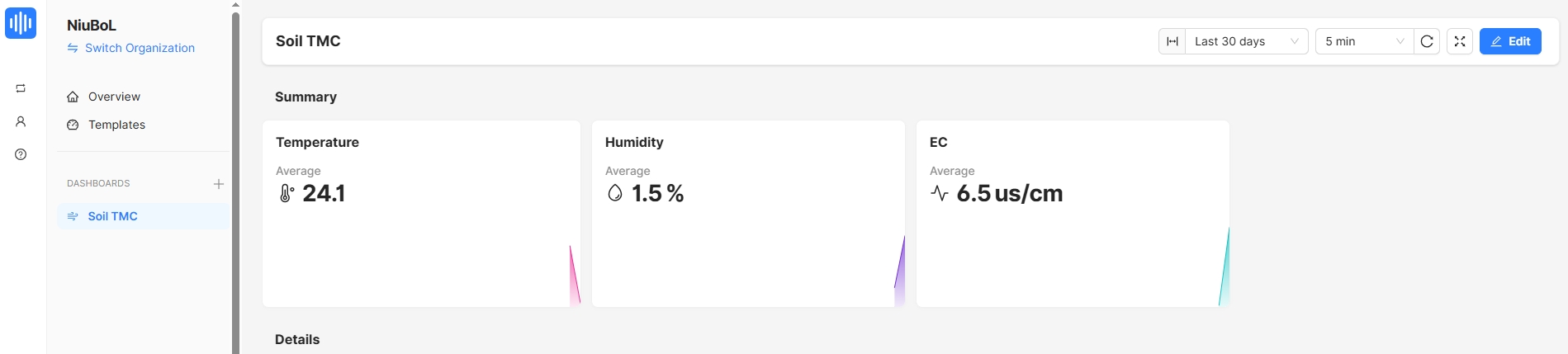
- akenza supports two authentication methods:
- Uplink Secrets: Use a shared key as the MQTT password.
- JWT: Use the device's private key to generate a JWT as the password (more secure, requires additional configuration).
- Choose the authentication type when creating the data flow.
- Uplink Topic format: /up/{secret}/id/{deviceId}.
- Downlink Topic format: /down/{secret}/id/{deviceId}.
- Ensure the topics match the device configuration.
- If the connection fails, check:
- Ensure the MQTT username, password, and topic are correct.
- Verify the network connection is stable (Wi-Fi or cellular network).
- Ensure that the ports are not blocked by a firewall (1883 or 8883).
- Use a serial monitor or logs to view error codes.
- akenza accepts JSON formatted MQTT messages, so make sure the data sent by the device is in the correct format.
- akenza Official Documentation: MQTT Connectivity:
https://docs.akenza.io/akenza.io/get-started/your-data-flow/device-connector/mqtt
- Tutorial: How to integrate an Arduino device via MQTT on akenza:
https://docs.akenza.io/akenza.io/tutorials/add-devices/how-to-integrate-an-arduino-device-via-mqtt-on-akenza
Prev:How to Connect NiuBoL Sensor to Thinger IoT Platform via MQTT Protocol
Next:Multi-Parameter Handheld Tester: Computer Software Operation Instructions
Related recommendations
Sensors & Weather Stations Catalog
Agriculture Sensors and Weather Stations Catalog-NiuBoL.pdf
Weather Stations Catalog-NiuBoL.pdf
Related products
 Combined air temperature and relative humidity sensor
Combined air temperature and relative humidity sensor Soil Moisture Temperature sensor for irrigation
Soil Moisture Temperature sensor for irrigation Soil pH sensor RS485 soil Testing instrument soil ph meter for agriculture
Soil pH sensor RS485 soil Testing instrument soil ph meter for agriculture Wind Speed sensor Output Modbus/RS485/Analog/0-5V/4-20mA
Wind Speed sensor Output Modbus/RS485/Analog/0-5V/4-20mA Tipping bucket rain gauge for weather monitoring auto rainfall sensor RS485/Outdoor/stainless steel
Tipping bucket rain gauge for weather monitoring auto rainfall sensor RS485/Outdoor/stainless steel Pyranometer Solar Radiation Sensor 4-20mA/RS485
Pyranometer Solar Radiation Sensor 4-20mA/RS485
Screenshot, WhatsApp to identify the QR code
WhatsApp number:+8615367865107
(Click on WhatsApp to copy and add friends)
